As a student at Talbot School of Theology and a bit of a nerd, I'm always curious about good software to help with school and ministry. Logos Bible Software is one of the leading programs and has developed quite a name for itself among pastors and seminary students. (For example, Pastor Mark Driscoll of Mars Hill Church in Seattle encouraged all aspiring pastors to purchase Logos to help with sermon prep and personal study. http://goo.gl/WRGqc) Unfortunately, Logos is pretty expensive, running from $294.95 for the Starter Package all the way up to $4979.95 for the Portfolio Package. Basically, these packages contain books and other information, because Logos is a personal library index at its heart. But don't judge it too quickly; there is so much more to this software than simply reading e-books.
This blog post, however, is not a review of features. I'm assuming that you already know about Logos and what it does. (If you would like to learn about their newest edition, Logos 5, head on over to their site http://goo.gl/MSnD9. It's pretty neat.) The problem lies in the steep price for the packages. Neither pastors nor students are well known for their large discretionary income. And if you're neither a pastor nor a student, $300 might seem like a lot to pay for some personal studying. If you're anything like me, you're probably looking for a cheap/free way to make the most out of this software. I mean, why else would you read a blog post called "Making the Most of the Free Logos 5 Engine"?
Logos has always emphasized selling content, not code. This means that they're focused on selling books, maps, audio and video files, and things like that, and at a discounted rate. They don't want to be charging people just to use their software. I don't know if they did this before Logos 5, but they are now offering the Logos 5 engine as a free download.
This engine download is bare-bones, and doesn't include much of the content that is referred to as a "feature" on their website. Although it won't have some of the fancy new pieces, you can still use the Logos 5 engine to index some free resources (which I'll show you how to find), and you're always welcome to begin building your own library. If you end up buying a package (and I highly recommend that you do), but have already purchased some of the books that you would receive from the package, Logos will custom discount http://goo.gl/NXx22 your package in response to your purchases so you won't have purchased the same books twice.
Sound good? Then let's get started!
Step 1: Download the free Logos 5 engine. http://goo.gl/TCVzD
Before you do anything else, you need to grab the engine.
Step 2.1: Create a free Logos account. http://goo.gl/VgtnK
You're going to be using this to log in and access your library from here on out, so make sure you give a working email address! You can update your email address later if you need to change it for any reason. You'll also use this account later to get a few free resources.
Step 2.2: Watch online tutorial videos. http://goo.gl/qMmQy
Logos has quite a library of videos established to help you know how to best use the software. Although not a mandatory step, I recommend that you take at least a little time to head over there and watch some videos. They've also got articles for those of you who would rather read. http://goo.gl/qZ9xC
Step 3: "Purchase" the available free books.
Every month for 2013 Logos is running a free book promotion. Although this isn't necessarily the fastest way to grow your collection, when the price is free, there's no reason to decline, right? Here's the link to the Free Book of the Month page: http://goo.gl/Ra8SX, so go ahead and click over and add it to your cart. Now is also the time to search for Price = $0 and add any of those interesting books to your cart. When you've selected all the books you want, go ahead and proceed to checkout. You're going to need to provide debit/credit card information, because they're going to run it as a standard transaction, even though the books are free. If you save your information now, your information will ready for you if you actually want to buy any books.
Step 4.1: Free books via the Wiki.
The Logos wiki has two lists of free books: a list of free books available in the store http://goo.gl/ks2aS (which you should have already gotten in step 3), and a list of free "personal books". http://goo.gl/g27Ip A personal book is one that a person has either written or transcribed that can be uploaded into Logos. Peruse the list and download the ones you'd like to add to your library. (You might want to create a special folder to collect these in so that it's easier to upload and later delete the files.) The books on the wiki seem to all be either personal works or public domain, so you won't run into any issues with copyright.
Step 4.2: Uploading personal books.
I took a few screenshots to help show you how to upload personal books. I'm using the Windows 7 operating system, but the steps should be the same whatever your OS.
First, you're going to open Logos 5. There might be some synchronization loading time as your newly purchased free books sync in with your library.
Next, go to your "Tools" menu and click on "Personal Books".
That should open up a window that looks like this. You'll want click "Add Book."
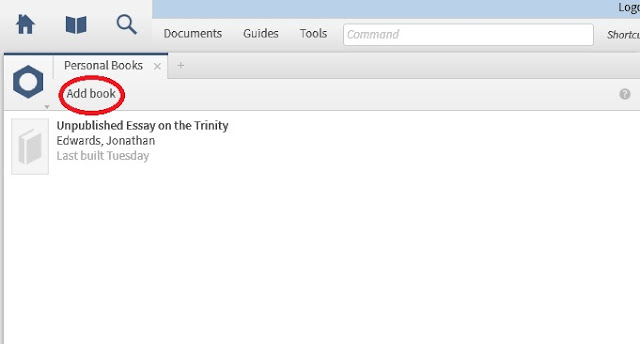
That will open up a form that looks like this where you can fill in all the appropriate information, like the title, author, copyright information, etc. Once you've filled out that information, click "Add File" to locate the document that you want to upload. Then click "Build Book"! After you've uploaded all the books you want, you can feel free to delete those documents and free up the hard drive space because they're now saved on the cloud.
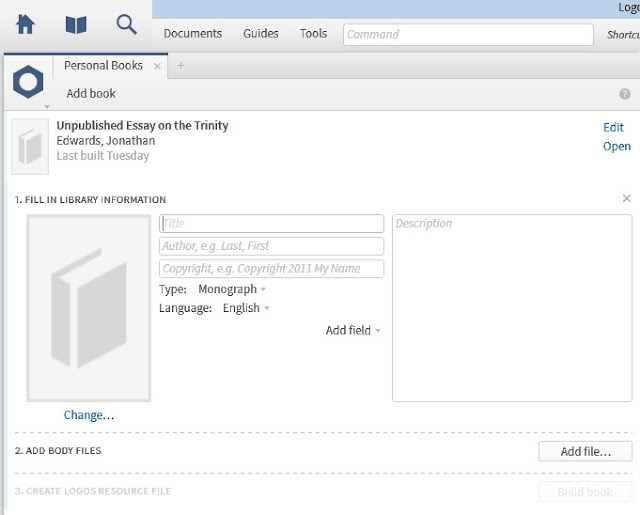
Step 5: Vyrso http://goo.gl/bYjHo
Head on over to Vyrso's website and log in with your Logos account information. The above link will take you straight to the list of free books that Vyrso has available. From what I could tell, Vyrso has a wide variety of fiction books. I'm not too keen on reading books on my computer, but you can download the Vyrso app for iOS, Android, or Kindle Fire and read on those devices. Anyway, amidst the fiction works, I found a metaphorical gold mine of John Piper's works, which is more than a good enough reason for me to recommend this site to build your Logos library.
Bonus Step: Faithlife Study Bible http://goo.gl/JcQ2y
Why "Bonus"? What could be better than a bonus to a guide for free stuff? But in all seriousness, I saved this step for last because, unfortunately, this step is only available for those of you with an iOS or Android device, or a Kindle Fire. You're going to head to your respective app store and search for "Faithlife Study Bible". Once you've downloaded the app (currently free), you'll log in with your Logos account information and be able to download the following resources: 1) the Faithlife Study Bible, 2) the Faithlife Study Bible Infographics, 3) the Faithlife Study Bible Photos, 4) the Faithlife Study Bible Videos, and 5) the Connect the Testaments: A Daily Devotional. I grabbed them all, but feel free to pick and choose which ones you want to keep. Since you logged in with your Logos account, these documents will automatically sync up with Logos.
That's all that I have for you right now. I'll continue updating this as I find new resources to help you make the most out of this awesome free resource.
Your Turn
Was this guide helpful to you? Have any other good tips for the Logos 5 engine that you think should be in this guide? Know of a better way to capitalize on Logos' free software? Leave a comment below and let me know!


Hey Chris, great review of Logos' free functionality! I'm a member of the marketing department, I've got a few ideas for you--if you'd like to chat email me: kent.sanner@logos.com or find me on Twitter: @kent_sanner
ReplyDeleteThanks for posting about Logos!
ReplyDeleteThank you for this post, really interesting! 3D logo maker
This stuff is quite handy when you make services logo, thanks for sharing this with us.
ReplyDelete